In a way, a program is a broadcast devised from your playlists.
What is a program
Create a program
Configure a program
Preview a program
Popular Types of Radio Programs
WHAT IS A PROGRAM
A program is a plan of your show, made up of your playlists. This program will repeat itself by default according to the length of the slot allocated on your schedule. With this module, which you can find in Scheduling > Programs, you can easily create a plan for a morning or afternoon theme show for example.
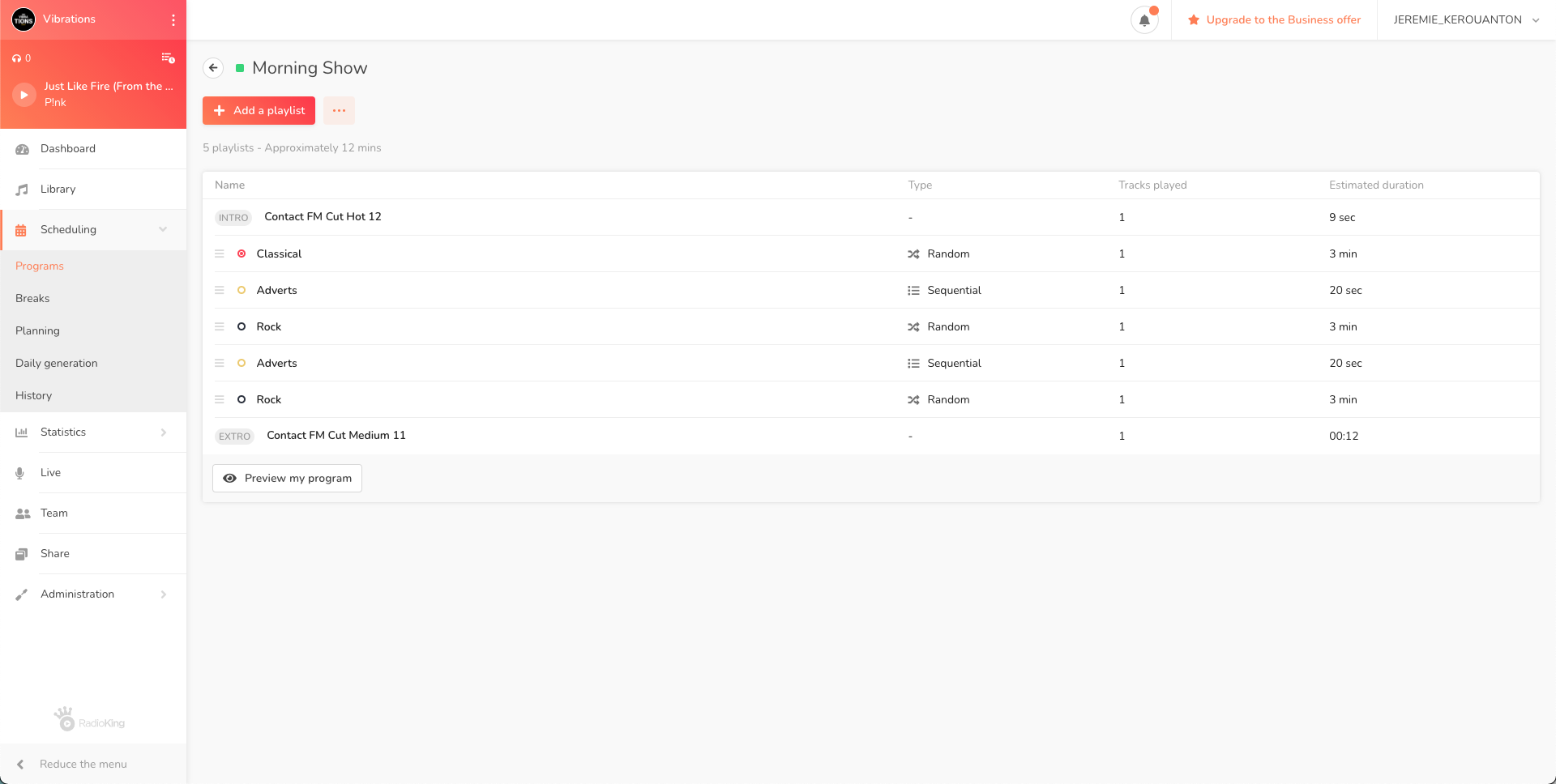
CREATE A PROGRAM
1) Head over to Scheduling > Programs in your Radio Manager
2) Click on Add a program
3) Add a title and color to easily locate your program
4) Head over to the Intro/Extro tab if you want to set your program to play a track at the beginning and/or the end of it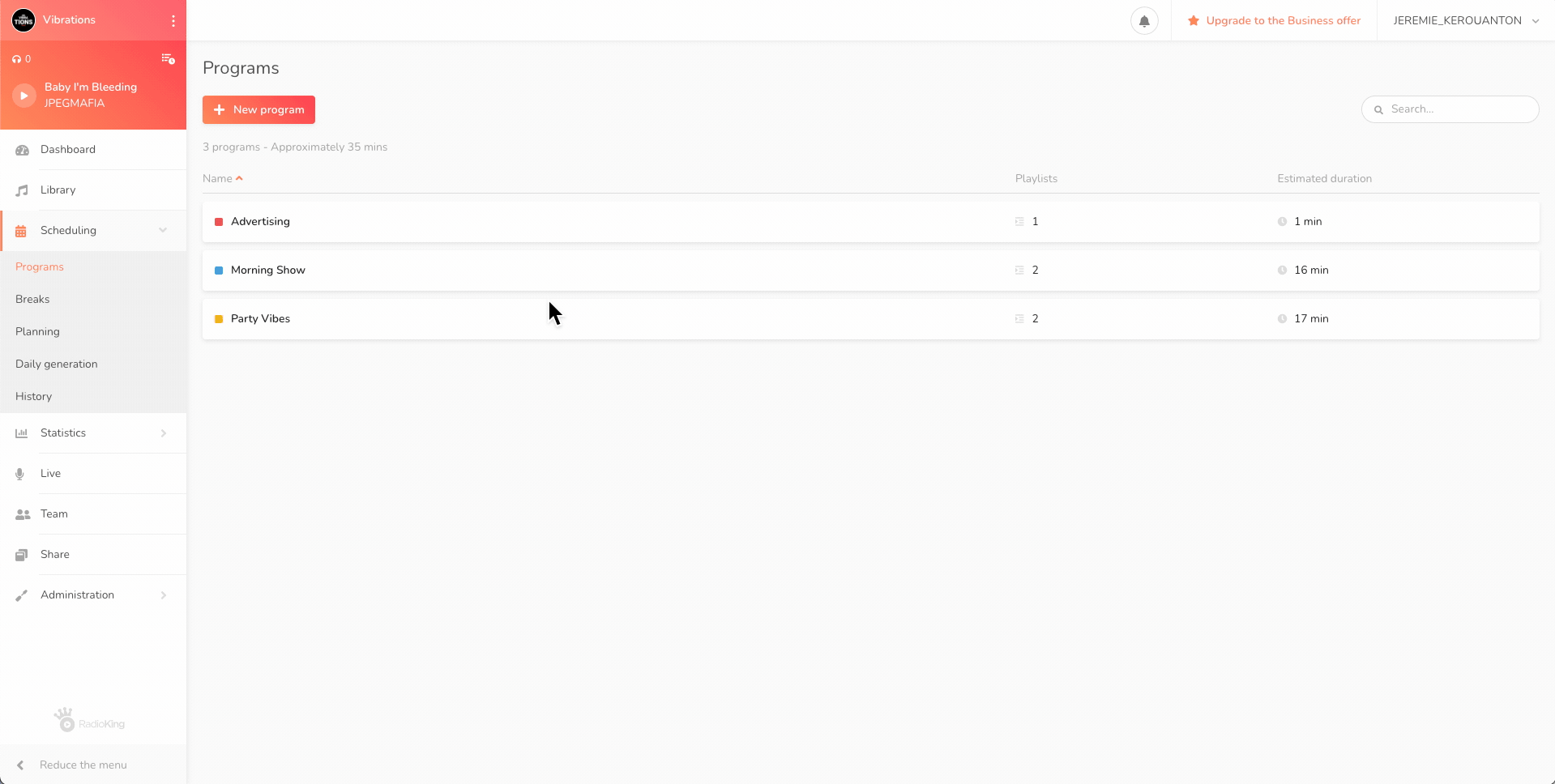
Once you have created a program, it is displayed on the left-hand side. From here you can view, edit or delete it.
CONFIGURE A PROGRAM
We are now going to add playlists to our program. Let's imagine that we want to set up a show that plays 1 classical song, 1 rock song and 1 advert all in a loop over a specific duration that you will choose in the scheduler tab.
1) Click on Add a playlist
2) Choose the playlist you want to add from the list
3) You can choose if you want to play your titles sequentially (one after the other) or randomly as well as the number of titles to play
4) We are going to choose Random and set the number of tracks to 1
5) Repeat the same steps for the Rock and Adverts playlist
6) If you want to reposition the advert so that it broadcasts between each title, just click and drag it to the desired location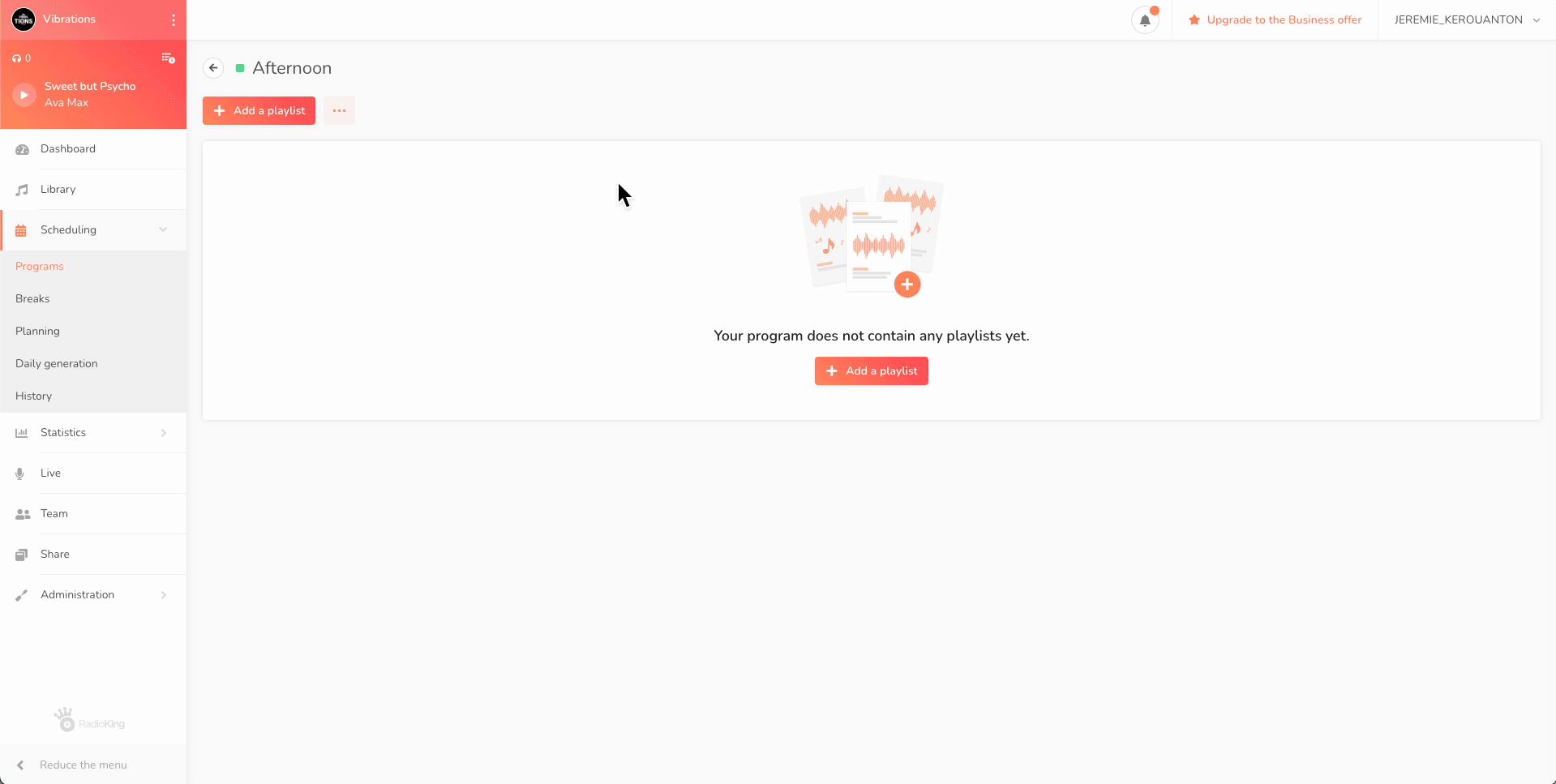
- If you choose a Sequential type, the first classical title will play for the first cycle (the first time it is played in the slot) of the program. In the second cycle, it will be the second title of the classical playlist that will play.
- As soon as you have created a sequence (a series of your playlists), you do not need to repeat it in the program, it will be done automatically.
Once you added a playlist, you can easily edit it using the three dots that appear when you hover the playlist row. You will also be able to duplicate, delete or add another playlist right under the selected one. This way, you won't have to scroll all the way up to add a new playlist in your program.
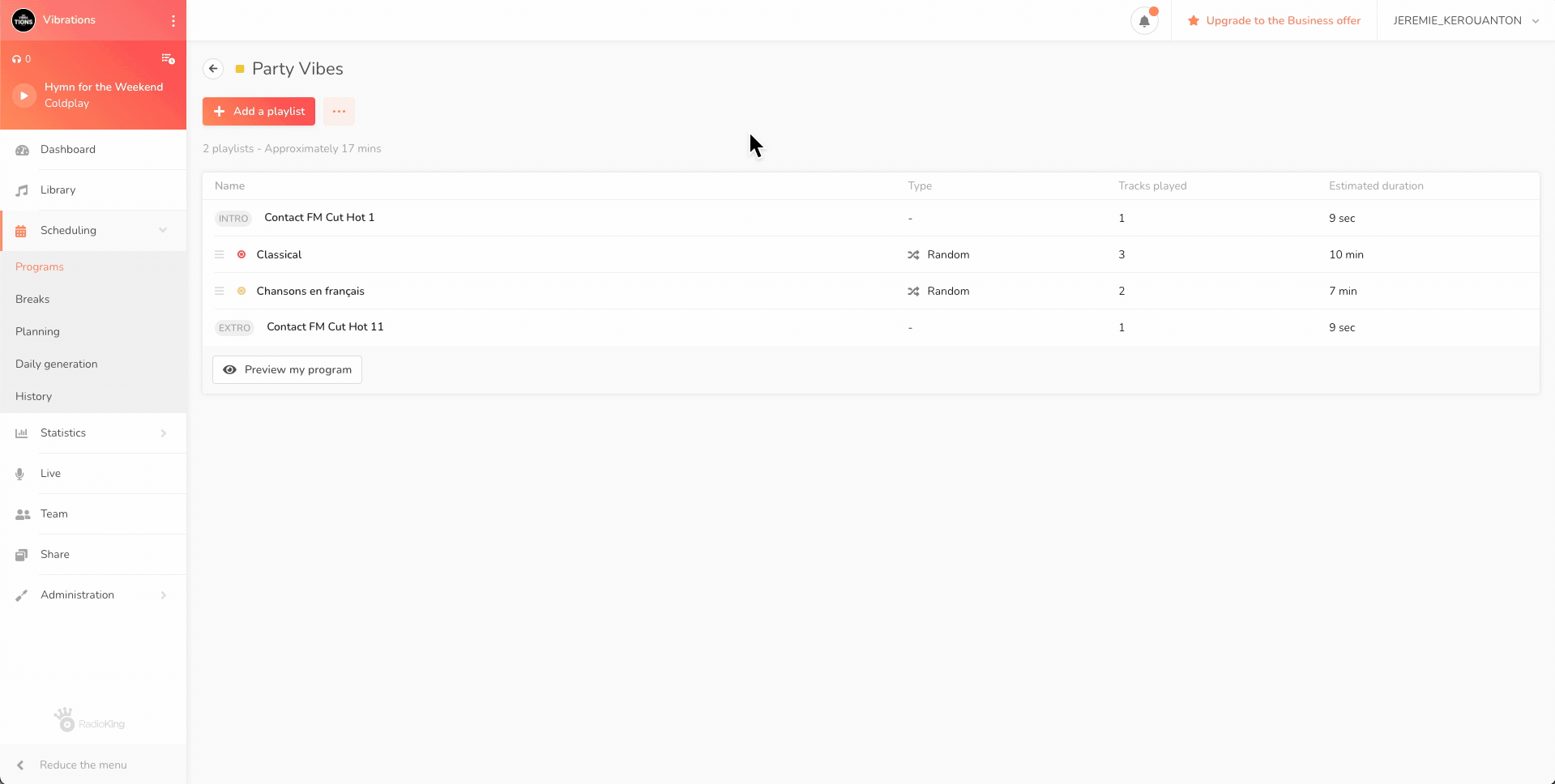
PREVIEW A PROGRAM
You can preview your program and see that your program will contain 1 classical track, 1 rock track and 1 advert. This is obviously just an example, a multitude of combinations is possible. It's up to you to imagine the program that you want!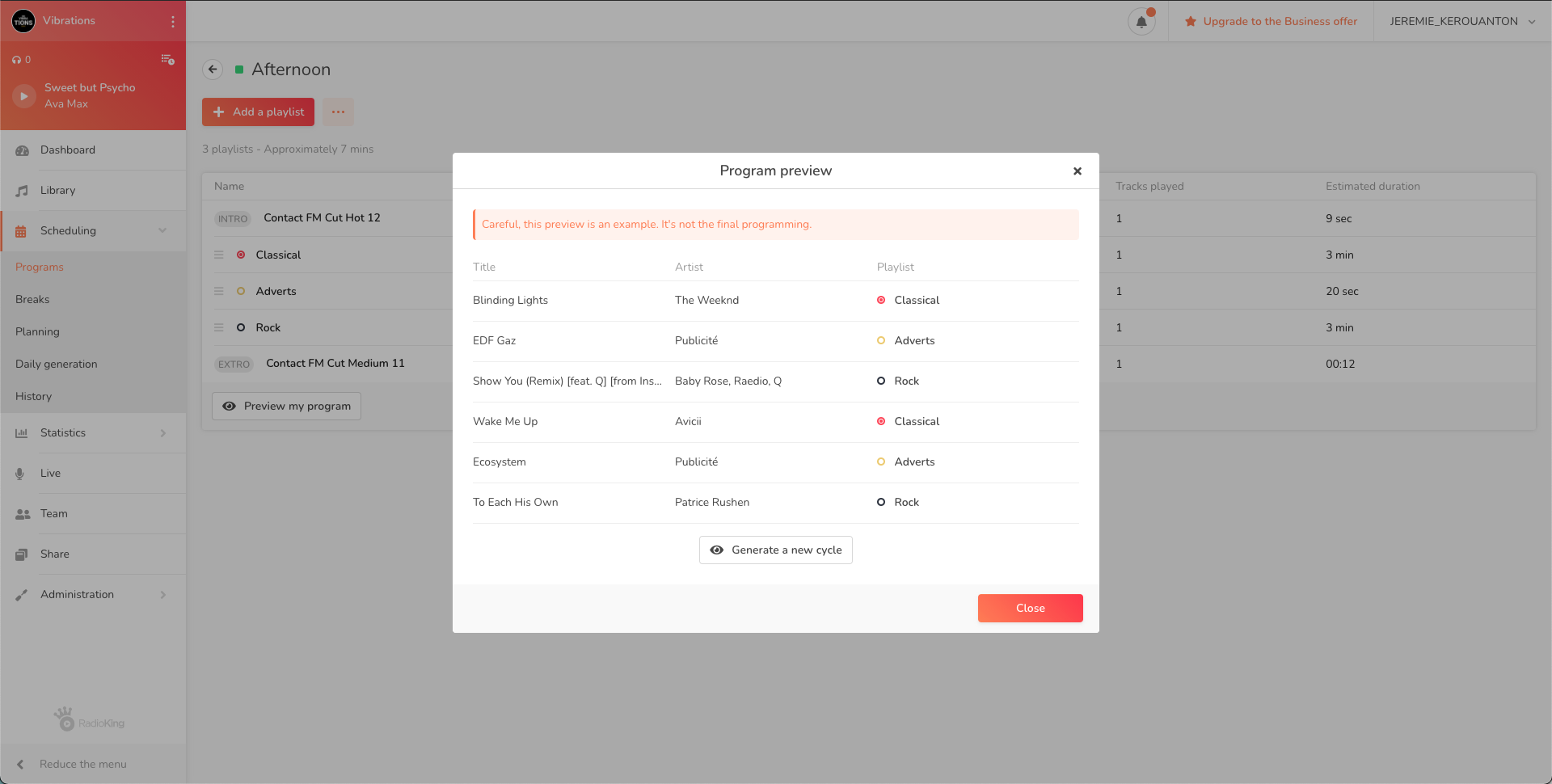
WHAT'S NEXT?
Now that you know how to create your programs, you can now add them to your Planning!